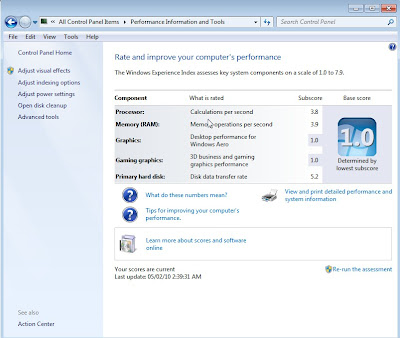Disini saya ingin memperkenalkan kepada anda nobebook atau notepad di dalam pedrive flash drive anda satu software percuma yang anda boleh download dan menyimpannya didalam pen drive atau flash drive.
Free notebook atau notepad software ini penting untuk anda membuat catatan atau apa2 yang seumpamanya dengannya. Dalam keadaan biasa anda akan membuat nota dengan menulis pada buku tetapi dengan adanya free softeare notebook atau notepad ini anda tidak memerlukan buku dan kertas lagi kerana anda boleh buka terus komputer dan menggunakannya tanpa pemasangan sebabitulah notebook atau notepad ini dipanggil portable freeware notebook or notepad software.
Ini antara mukanya:
Dan yang paling mustahaknya ialah jika anda pergi ke sesuatu tempat dan menjumpai sesuatu yang berguna untuk catatan anda anda boleh copy and pastekan articles tersebut seperti microsoft office words. Tapi yang ini adalah portable so anda boleh buka software ini dimana-mana komputer yang menggunakan widows 7, windows vista, windows me dan lain2 lagi.
Kalau nak serba sedikit inform ini laman webnya winguide
kalau nak download terus ini linknya
anda juga mungkin berminat dengan pdf notebook atau notepad ini juga atau yang ini Portable freeware Personal Organiser
hide ip address pdf editor dvd decrypter pdf creator photo editing dvd burner screen capture smartphone registry repair utilities photo dvd maker calendar makers image editor gps video editor keylogger desktop calendar data recovery pdf converter pocket pc registry cleaner nero windows mobile dvd decoder windows xp home
Saturday, December 18, 2010
10 Tips For Choosing a Budget Laptop
Choosing a Laptop on a Budget - Tips for Canadian University Students
One thing all Canadian University students are going to need these days is a laptop. A laptop's main advantage over a stationary PC is its size and portability. For many degree programs, a laptop can be an indispensable tool for most if not all of your classes. In the modern digital age, most professors or class lecturers are using PowerPoint or Adobe formats for their class notes and presentations. Most provide copies to students via class websites for download and printing and many classes even require them as daily classroom material. While printing the notes or presentations and following along is a perfectly okay way of managing your classes, the use of a laptop puts everything in one place.
Just imagine sitting in class, following along with the notes and typing your own remarks or memory aids just below each slide. At the end of class, hit Save, close the laptop, go to your next class and rinse/repeat. While this may seem obvious it is the not-so-obvious benefits that are causing more and more students to switch from the old paper and pen system to a digital one. While you're following along in class, you can be catching up on e-mails, using Wikipedia or Google for further explanation on topics you're not 100% sure of, or even participating in real-time class discussions about the very notes you're covering! I had one professor who encouraged laptop usage not only for managing digital notes but also to participate in a live Twitter feed he would set up each day. Rather than raise your hand and ask a question out loud risking embarrassment and ridicule, he would have students Tweet the class Twitter account and answer student questions that way. I've never seen such useful and extensive class discussion as I did in that class, even if it was partially digital! Anyway, on to the tips!
Tip #1 - Choose The Size Wisely!
While 16"+ laptops are easy to look at and very comfortable to use, they really aren't that practical for a student intending on using them in class. Here's why: Many lecture halls and classrooms try to pack in as many desks and students as possible. As a result, personal space is not all that abundant. Some classes have long tables with chairs that can accommodate a large laptop, but most definitely do not. Most lecture halls have chairs with an attached surface which is sometimes as small as 12" wide! They were built with sheets of paper and clipboards in mind, not 16" supercomputer laptops. So beware of larger "entertainment" laptops and always keep in mind what you're really buying this laptop for. I'd recommend going no larger than 15.1" and even then they can be a hassle at times. Try to go as small as you can tolerate.
Tip #2 - Battery Life
For most students, a day at school can be 6 hours or more. While much of your time is spent racing from class to class or grabbing lunch or coffee, the rest is spent sitting in class likely using your brand new laptop. This is where having a laptop with excellent battery life really pays off. If buying from an electronics store, ask the salesman how long you can expect a full charge to last on average. Try to find a laptop that has a battery capable of at least 2 hours. Apple laptops are famous for their long battery lives often lasting 4 hours or more, but they're also famous for being rather expensive and probably won't be an option for anyone choosing a budget laptop. If you've found a laptop you like but you find it has a poor battery life, buying a spare battery is always an option. If your salesman is working on commission, see if he or she will throw one in for free. If all else fails, stuff the power cord into your backpack and keep your laptop charged during breaks between classes.
Tip #3 - Memory
There are two kinds of memory in a computer, RAM and Storage(hard drive) Memory.
* RAM is what your computer uses to load programs, play video, music, etc. Think of it like a handyman's work bench. The more room he has, the more projects he can work on simultaneously and the faster he can access each of them. More is always better when it comes to RAM, so don't try to cut costs on this feature but don't break the bank going to large amounts either. 4GB should be plenty.
* Storage Memory is what your hard drive is. It's where all the stuff you install and save get stored. If you plan on using your laptop for music, video, games, etc. you'll want as big a hard drive as you can afford. If your laptop is going to be used just for casual web browsing, e-mailing, IM'ing, essay-writing, etc. then this is definitely a feature you can minimize to save some $$. I would advise getting at least a 100GB hard drive as Windows, Microsoft Office, and other essential programs can really add up in memory usage over time.
Tip #4 - Processor Speed
This again depends on your planned usage. If you want to play movies and games you're going to need a processor that's beefy enough to handle it. But if you're just doing casual tasks like web browsing, e-mailing, etc. then this is another feature you can cut costs on to save lots of $$. Don't go lower than 1.6GHz though, this should be your bare minimum.
Tip #5 - Onboard Sound and Video
Do not let a salesman talk you into buying a laptop that has standalone sound and video adapters as these add to the overall cost of a laptop in a huge way. A sound card and video card can often DOUBLE the price of an otherwise suitable laptop. Again, unless you're doing some heavy-duty gaming or video editing these are not necessary and you will never fully utilize them. It's kind of like buying an automatic machine gun when all you need is a slingshot.
Tip #6 - Pre-Installed Software
Make sure your new laptop has at least Windows 7 and some productivity software. If it doesn't have Windows 7 or Microsoft Office you're probably going to want to try to bargain it in with your salesman. If he tries to sell them to you at full price or even slightly discounted, do not, DO NOT buy it from him. Students get large discounts through their on-campus computer and software outlets often in the range of 80% off. For example, I can get a full version of MS Office Home and Student Edition for $60 and Windows 7 Professional for $99. They are regularly priced at $160 for Office and $329 for Windows 7 Pro both at Future Shop. (Time of writing: July 12, 2010) This is another great area to save lots of money on a student laptop.
Tip #7 - Everything Else is Just Extra
As for all features I haven't covered, consider them fluff or extras. Digital card readers, fingerprint scanners, built-in webcams, auxiliary ports, etc. are all stuff that you really don't need to consider. If the model you choose has them and they don't add much to the bottom line, great. If a salesman tries to convince you that you'll get hit by lightning if you don't have them, walk away. Never forget what you're buying this laptop for and don't let words like "premium extras", "limited edition model", or "media-friendly" trick you into opening your wallet any further than you have to. Over the life of your laptop you may use those features once or twice so they're definitely not worth the $100 or $200 they're going to add to the price tag.
Tip #8 - Shop Around!
Don't let the sales people on commission manipulate you into buying right then and there. "This sale ends tomorrow..." is the oldest line in the book. What they're not telling you is that this sale ends but a newer, even better one starts right after it. Never feel pressured to capitalize on what appears to be an unbelievable deal. If they can afford to sell you that laptop at that price today, they can afford to do it again tomorrow, or even next week. Make sure you compare prices with other stores like Future Shop, Best Buy, Wal-Mart, Costco, London Drugs and Staples. Then check online at Canadian sites TigerDirect.ca and NCIX.com to compare how good the deals really are. Often you'll find better deals online while price-checking the deals you found in-store so keep an eye out for those "online only deals".
Tip #9 - Accessories
The only accessories I would recommend are a small mouse and a laptop skin. Note: not a laptop bag, but a rubber skin with a zipper, they're much cheaper. It's like a wet-suit for your laptop. That's all you need to keep it safe from bumps and scratches and it fits nicely in your backpack. I also recommend a mouse for those times when you're in the library or at home and have some space to spread out. The touch pads are great for portability and convenience but nothing beats navigating with an actual mouse you can hold in your hand. Look for the small wireless mice designed specifically for laptops. Some of the nice ones combine a data storage key along with the USB plug-in component of the wireless mouse giving you a great place for keeping documents, resumes, and anything else that you may need fast access to from any computer.
Tip #10 - Warranties
Many electronics stores and computer outlets offer their own store warranties upon the sale of an item. For computers these can be a good thing if the price is right. They'll often tell you how any problem big or small will be taken care of free of charge if you purchase a warranty. What they don't tell you is that there is almost no limit to how long they can keep your laptop to do a repair. The major electronics stores in Canada have central servicing offices where they send their warranty claims for repair. In plain english, you're stuck without a laptop during the time it takes for your computer to be shipped, repaired, and sent back to the store you dropped it off at. Depending on the repair and parts availability, this can take up to 6 months in some cases!! Personally I feel warranties are a waste of money as I've never encountered a problem so grave I couldn't fix it myself. But I'm sure everyone has heard a story of someone who bought a computer only to have it die the next day so it's really all about budget and personal choice. For me I'd rather save the $50-$100 and pay a local repair shop for faster service if anything ever goes wrong.
Conclusion
I hope you've found these tips useful! I write them from experience as a Canadian University student who owns a Hewlett-Packard G10 laptop that I bought with Future Shop gift cards that I received last Christmas! I managed to get it $200 cheaper using the tips above so they definitely work! If you think I've missed something or if you have any comments at all let me know on the forum or comment below. Happy laptop shopping!
** original article location here
About The Author:
Jamie Storm is a 2nd year Environmental Engineering student at the University of Saskatchewan in Canada. Please visit the website Canadian University Forum, Articles, Links for much more information and discussions on topics relevant to Canadian University and College student life!
Copyright © 2010: Jamie Storm, CollegeForums.ca Team
Article Source: http://EzineArticles.com/?expert=Jamie_Storm
One thing all Canadian University students are going to need these days is a laptop. A laptop's main advantage over a stationary PC is its size and portability. For many degree programs, a laptop can be an indispensable tool for most if not all of your classes. In the modern digital age, most professors or class lecturers are using PowerPoint or Adobe formats for their class notes and presentations. Most provide copies to students via class websites for download and printing and many classes even require them as daily classroom material. While printing the notes or presentations and following along is a perfectly okay way of managing your classes, the use of a laptop puts everything in one place.
Just imagine sitting in class, following along with the notes and typing your own remarks or memory aids just below each slide. At the end of class, hit Save, close the laptop, go to your next class and rinse/repeat. While this may seem obvious it is the not-so-obvious benefits that are causing more and more students to switch from the old paper and pen system to a digital one. While you're following along in class, you can be catching up on e-mails, using Wikipedia or Google for further explanation on topics you're not 100% sure of, or even participating in real-time class discussions about the very notes you're covering! I had one professor who encouraged laptop usage not only for managing digital notes but also to participate in a live Twitter feed he would set up each day. Rather than raise your hand and ask a question out loud risking embarrassment and ridicule, he would have students Tweet the class Twitter account and answer student questions that way. I've never seen such useful and extensive class discussion as I did in that class, even if it was partially digital! Anyway, on to the tips!
Tip #1 - Choose The Size Wisely!
While 16"+ laptops are easy to look at and very comfortable to use, they really aren't that practical for a student intending on using them in class. Here's why: Many lecture halls and classrooms try to pack in as many desks and students as possible. As a result, personal space is not all that abundant. Some classes have long tables with chairs that can accommodate a large laptop, but most definitely do not. Most lecture halls have chairs with an attached surface which is sometimes as small as 12" wide! They were built with sheets of paper and clipboards in mind, not 16" supercomputer laptops. So beware of larger "entertainment" laptops and always keep in mind what you're really buying this laptop for. I'd recommend going no larger than 15.1" and even then they can be a hassle at times. Try to go as small as you can tolerate.
Tip #2 - Battery Life
For most students, a day at school can be 6 hours or more. While much of your time is spent racing from class to class or grabbing lunch or coffee, the rest is spent sitting in class likely using your brand new laptop. This is where having a laptop with excellent battery life really pays off. If buying from an electronics store, ask the salesman how long you can expect a full charge to last on average. Try to find a laptop that has a battery capable of at least 2 hours. Apple laptops are famous for their long battery lives often lasting 4 hours or more, but they're also famous for being rather expensive and probably won't be an option for anyone choosing a budget laptop. If you've found a laptop you like but you find it has a poor battery life, buying a spare battery is always an option. If your salesman is working on commission, see if he or she will throw one in for free. If all else fails, stuff the power cord into your backpack and keep your laptop charged during breaks between classes.
Tip #3 - Memory
There are two kinds of memory in a computer, RAM and Storage(hard drive) Memory.
* RAM is what your computer uses to load programs, play video, music, etc. Think of it like a handyman's work bench. The more room he has, the more projects he can work on simultaneously and the faster he can access each of them. More is always better when it comes to RAM, so don't try to cut costs on this feature but don't break the bank going to large amounts either. 4GB should be plenty.
* Storage Memory is what your hard drive is. It's where all the stuff you install and save get stored. If you plan on using your laptop for music, video, games, etc. you'll want as big a hard drive as you can afford. If your laptop is going to be used just for casual web browsing, e-mailing, IM'ing, essay-writing, etc. then this is definitely a feature you can minimize to save some $$. I would advise getting at least a 100GB hard drive as Windows, Microsoft Office, and other essential programs can really add up in memory usage over time.
Tip #4 - Processor Speed
This again depends on your planned usage. If you want to play movies and games you're going to need a processor that's beefy enough to handle it. But if you're just doing casual tasks like web browsing, e-mailing, etc. then this is another feature you can cut costs on to save lots of $$. Don't go lower than 1.6GHz though, this should be your bare minimum.
Tip #5 - Onboard Sound and Video
Do not let a salesman talk you into buying a laptop that has standalone sound and video adapters as these add to the overall cost of a laptop in a huge way. A sound card and video card can often DOUBLE the price of an otherwise suitable laptop. Again, unless you're doing some heavy-duty gaming or video editing these are not necessary and you will never fully utilize them. It's kind of like buying an automatic machine gun when all you need is a slingshot.
Tip #6 - Pre-Installed Software
Make sure your new laptop has at least Windows 7 and some productivity software. If it doesn't have Windows 7 or Microsoft Office you're probably going to want to try to bargain it in with your salesman. If he tries to sell them to you at full price or even slightly discounted, do not, DO NOT buy it from him. Students get large discounts through their on-campus computer and software outlets often in the range of 80% off. For example, I can get a full version of MS Office Home and Student Edition for $60 and Windows 7 Professional for $99. They are regularly priced at $160 for Office and $329 for Windows 7 Pro both at Future Shop. (Time of writing: July 12, 2010) This is another great area to save lots of money on a student laptop.
Tip #7 - Everything Else is Just Extra
As for all features I haven't covered, consider them fluff or extras. Digital card readers, fingerprint scanners, built-in webcams, auxiliary ports, etc. are all stuff that you really don't need to consider. If the model you choose has them and they don't add much to the bottom line, great. If a salesman tries to convince you that you'll get hit by lightning if you don't have them, walk away. Never forget what you're buying this laptop for and don't let words like "premium extras", "limited edition model", or "media-friendly" trick you into opening your wallet any further than you have to. Over the life of your laptop you may use those features once or twice so they're definitely not worth the $100 or $200 they're going to add to the price tag.
Tip #8 - Shop Around!
Don't let the sales people on commission manipulate you into buying right then and there. "This sale ends tomorrow..." is the oldest line in the book. What they're not telling you is that this sale ends but a newer, even better one starts right after it. Never feel pressured to capitalize on what appears to be an unbelievable deal. If they can afford to sell you that laptop at that price today, they can afford to do it again tomorrow, or even next week. Make sure you compare prices with other stores like Future Shop, Best Buy, Wal-Mart, Costco, London Drugs and Staples. Then check online at Canadian sites TigerDirect.ca and NCIX.com to compare how good the deals really are. Often you'll find better deals online while price-checking the deals you found in-store so keep an eye out for those "online only deals".
Tip #9 - Accessories
The only accessories I would recommend are a small mouse and a laptop skin. Note: not a laptop bag, but a rubber skin with a zipper, they're much cheaper. It's like a wet-suit for your laptop. That's all you need to keep it safe from bumps and scratches and it fits nicely in your backpack. I also recommend a mouse for those times when you're in the library or at home and have some space to spread out. The touch pads are great for portability and convenience but nothing beats navigating with an actual mouse you can hold in your hand. Look for the small wireless mice designed specifically for laptops. Some of the nice ones combine a data storage key along with the USB plug-in component of the wireless mouse giving you a great place for keeping documents, resumes, and anything else that you may need fast access to from any computer.
Tip #10 - Warranties
Many electronics stores and computer outlets offer their own store warranties upon the sale of an item. For computers these can be a good thing if the price is right. They'll often tell you how any problem big or small will be taken care of free of charge if you purchase a warranty. What they don't tell you is that there is almost no limit to how long they can keep your laptop to do a repair. The major electronics stores in Canada have central servicing offices where they send their warranty claims for repair. In plain english, you're stuck without a laptop during the time it takes for your computer to be shipped, repaired, and sent back to the store you dropped it off at. Depending on the repair and parts availability, this can take up to 6 months in some cases!! Personally I feel warranties are a waste of money as I've never encountered a problem so grave I couldn't fix it myself. But I'm sure everyone has heard a story of someone who bought a computer only to have it die the next day so it's really all about budget and personal choice. For me I'd rather save the $50-$100 and pay a local repair shop for faster service if anything ever goes wrong.
Conclusion
I hope you've found these tips useful! I write them from experience as a Canadian University student who owns a Hewlett-Packard G10 laptop that I bought with Future Shop gift cards that I received last Christmas! I managed to get it $200 cheaper using the tips above so they definitely work! If you think I've missed something or if you have any comments at all let me know on the forum or comment below. Happy laptop shopping!
** original article location here
About The Author:
Jamie Storm is a 2nd year Environmental Engineering student at the University of Saskatchewan in Canada. Please visit the website Canadian University Forum, Articles, Links for much more information and discussions on topics relevant to Canadian University and College student life!
Copyright © 2010: Jamie Storm, CollegeForums.ca Team
Article Source: http://EzineArticles.com/?expert=Jamie_Storm
Friday, December 17, 2010
download portable software manager
download portable software manager
download portable software manager
download portable software manager
Computer File Management - Housekeeping Issues - Save Yourself Tons of Time and Frustration
Computer File Management - Housekeeping Issues - Save Yourself Tons of Time and Frustration
Addressing housekeeping issues, with computer file management, right from the start will save you tons of time, and frustration! Trying to find something you want or need to use, which has been stored incorrectly on your computer, is the biggest waste of time imaginable.
Have you ever paid for an hours worth of tutoring, only to spend at least half of it searching for the items you need? It happens all the time, but it doesn't have to happen to you! By following the advice included here, you can skip this very common, and costly, occurrence.
* Create a 'new folder' for each project you work on. Include sub folders within each for the various items necessary for that project. So you would have an 'images' folder within your project folder, to contain all the images needed for that project, and a 'webpages' folder to contain all the pages for the project.
* Always use lowercase letters in your file names. Filename extensions, in particular, are case sensitive, by always using lowercase letters, you won't name the image file 'Images' which would never be found when the computer is searching for 'images'.
* Never use spaces in your file naming. Sometimes spaces are converted to '%20', so something named "abc d" becomes "abc%20d" which is obviously not the same, resulting in an error! Avoid this by NOT using spaces in your file names.
You may have heard before, 'Use lower case and don't use spaces in your file names' but just being told this, with no explanation of why, can lead you to just ignore the advice. Knowing that doing so will make your files difficult or impossible to locate, and cause frustration at the very least, should give you a reason to follow these 'rules'. Where is that rule book anyway? I haven't found it!
Beginners often don't follow this advice, because they think 'I will remember what I named a file or I know where my images are' but once you grow and have multiple files, and websites and blogs and articles and so on, these very basic computer file management housekeeping issues become more and more important.
Give yourself a break and learn and implement these file naming conventions now. If you do you won't have to get frustrated and waste all that time just searching for lost items in your computer files, you will know just where all your necessary items are hiding!
To get even more useful advice on every aspect of starting a Web Business, visit my website where you can subscribe to a FREE newsletter, Keys To Success Written with the newbie in mind, with easy to understand tips and tools on the topics necessary to become a successful Web Business owner. You can also grab a free copy of a Special Report, 'Unlock the Secrets to Using... Keywords', A beginners guide!
Http://keywords.dianecstephens.com
Article Source: http://EzineArticles.com/?expert=Diane_C_Stephens
you may be interested to get a download portable the software manager
Addressing housekeeping issues, with computer file management, right from the start will save you tons of time, and frustration! Trying to find something you want or need to use, which has been stored incorrectly on your computer, is the biggest waste of time imaginable.
Have you ever paid for an hours worth of tutoring, only to spend at least half of it searching for the items you need? It happens all the time, but it doesn't have to happen to you! By following the advice included here, you can skip this very common, and costly, occurrence.
* Create a 'new folder' for each project you work on. Include sub folders within each for the various items necessary for that project. So you would have an 'images' folder within your project folder, to contain all the images needed for that project, and a 'webpages' folder to contain all the pages for the project.
* Always use lowercase letters in your file names. Filename extensions, in particular, are case sensitive, by always using lowercase letters, you won't name the image file 'Images' which would never be found when the computer is searching for 'images'.
* Never use spaces in your file naming. Sometimes spaces are converted to '%20', so something named "abc d" becomes "abc%20d" which is obviously not the same, resulting in an error! Avoid this by NOT using spaces in your file names.
You may have heard before, 'Use lower case and don't use spaces in your file names' but just being told this, with no explanation of why, can lead you to just ignore the advice. Knowing that doing so will make your files difficult or impossible to locate, and cause frustration at the very least, should give you a reason to follow these 'rules'. Where is that rule book anyway? I haven't found it!
Beginners often don't follow this advice, because they think 'I will remember what I named a file or I know where my images are' but once you grow and have multiple files, and websites and blogs and articles and so on, these very basic computer file management housekeeping issues become more and more important.
Give yourself a break and learn and implement these file naming conventions now. If you do you won't have to get frustrated and waste all that time just searching for lost items in your computer files, you will know just where all your necessary items are hiding!
To get even more useful advice on every aspect of starting a Web Business, visit my website where you can subscribe to a FREE newsletter, Keys To Success Written with the newbie in mind, with easy to understand tips and tools on the topics necessary to become a successful Web Business owner. You can also grab a free copy of a Special Report, 'Unlock the Secrets to Using... Keywords', A beginners guide!
Http://keywords.dianecstephens.com
Article Source: http://EzineArticles.com/?expert=Diane_C_Stephens
you may be interested to get a download portable the software manager
Tuesday, September 28, 2010
myfriends2u.com malaysian social network
Title : http://www.myfriends2u.com/ – myfriends2u.com – chat, blogging, forum, like, dislike, questions and answer, polls, quizzes, games, accompany – consistently accumulate in touch
Description : myfriends2u – consistently accumulate in blow is a amusing association to affix with your family, accompany and added who work, abstraction and alive about them. Online Job Career and Marketplace.
Keywords : Malaysia amusing networking, malaysia amusing arrangement online aperture – attending & column your jobs, absorbing places, advertise & buy being online, allotment ideas, activities, contest and absorption aural your acquaintance & networks.
myfriends2u – consistently accumulate in blow is a amusing association to affix with your family, accompany and others who work, abstraction and alive about them.
1st Malaysia Amusing Network, myfriend, myfriends2u, myfriends2u.com. appointment http://myfriends2u.com
Website / Blog Preview :
Targeted Keywords :Social Network
Info : PR, Popularity, Value info
History : History
URL : http://www.myfriends2u.com
Description : myfriends2u – consistently accumulate in blow is a amusing association to affix with your family, accompany and added who work, abstraction and alive about them. Online Job Career and Marketplace.
Keywords : Malaysia amusing networking, malaysia amusing arrangement online aperture – attending & column your jobs, absorbing places, advertise & buy being online, allotment ideas, activities, contest and absorption aural your acquaintance & networks.
myfriends2u – consistently accumulate in blow is a amusing association to affix with your family, accompany and others who work, abstraction and alive about them.
1st Malaysia Amusing Network, myfriend, myfriends2u, myfriends2u.com. appointment http://myfriends2u.com
Website / Blog Preview :
Targeted Keywords :Social Network
Info : PR, Popularity, Value info
History : History
URL : http://www.myfriends2u.com
Friday, August 27, 2010
Configure And Create Internet Broadband Connection Ubuntu Manually
Langkah-langkah untuk membuat mobile broadband internet connection untuk mobile broadband dalam ubuntu
Langkah 1 To Configure And Create Internet Broadband Connection ubuntu
Mula-mula skali plug-in usb modem kat usb port
Tunggu hingga modem di detect
Pada penjuru sebelah kanan atas cari dan klik dan
skroll ke bawah pilih seperti gambar dibawah
Pilih jadi disini pilih Malaysia seperti gambar di bawah
kemudian pilih penyedia rangkaian internet anda disini saya pilih kerana provider internet saya adalah Celcom. Gambar di bawah akan dipaparkan
Pada Choose your biling plan pilih
Kemudian klik button seperti gambar dibawah
Selepas di klik system akan diconfigure.
Jika akan keluar pop up yang memberitahu jenis internet connections yang telah berjaya contohnya disini akan keluar seperti gambar di bawah.
Semoga anda berjaya membuatmenggunakan cara ini.
Selamat mencuba
Langkah 1 To Configure And Create Internet Broadband Connection ubuntu
Mula-mula skali plug-in usb modem kat usb port
Tunggu hingga modem di detect
Pada penjuru sebelah kanan atas cari dan klik dan
skroll ke bawah pilih seperti gambar dibawah
Pilih jadi disini pilih Malaysia seperti gambar di bawah
kemudian pilih penyedia rangkaian internet anda disini saya pilih kerana provider internet saya adalah Celcom. Gambar di bawah akan dipaparkan
Pada Choose your biling plan pilih
Kemudian klik button seperti gambar dibawah
Selepas di klik system akan diconfigure.
Jika akan keluar pop up yang memberitahu jenis internet connections yang telah berjaya contohnya disini akan keluar seperti gambar di bawah.
Semoga anda berjaya membuatmenggunakan cara ini.
Selamat mencuba
Monday, August 23, 2010
free web based file transfer software
CC File Transfer adalah web untuk pemindahan fail berasaskan perisian yang dibina untuk orang-orang yang perlu memindahkan fail PC ke PC secara teratur. Pemindahan ini termasuklah berkongsi jumlah gambar, foto, muzik dan video dengan rakan-rakan anda. Program pemindahan fail menghilangkan hassles FTP dan keterbatasan pemindahan fail email terutama untuk memindahkan fail besar. Antara muka yang mudah membuat memindahkan jumlah gambar semudah menyeret/drag dan menjatuhkan/drop fail. Hal ini dapat memindahkan fail melalui Internet atau LAN / rangkaian asal bahkan memindahkan fail dari Windows ke Linux / Mac OS
CC File Transfer, perisian PC ke PC Transfer Gambar, dapat membantu anda berkongsi fail dengan rakan-rakan anda dengan mudah: anda hanya perlu drag and drop file ke dalam CC File Transfer, maka rakan anda boleh memuat turunnya di browser bahkan meng-upload file untuk anda.
1. Download File: Rakah-rakan anda boleh men-download file dari anda dengan web browser atau download manager.
2. Gambar Gambar: Kawan-kawan anda boleh meng-upload file ke web browser anda.
3. Besar File Transfer: CCFile membuat pemindahan fail besar dengan mudah dan saiz fail dapat lebih dari 4G.
4. File Transfer antara Windows, Linux, dan Mac OS: Tidak peduli apa sistem pelanggan, anda juga boleh men-download file dari CCFile.
5. No Software Pemasangan pada Pelanggan: Rakan-rakan anda tidak perlu memasang perisian pelanggan dan boleh men-download file dari web browser.
6. Resume Download dan / IP Download: Serasi dengan download manager paling popular.
7. Download Folder: CCFile menyokong zip folder browsing dan men-download.
8. Pengesahan Download: CCFile menyokong IP-address dan pengesahan pengguna identitinya.
9. Friendly URL: CCFile menyediakan perkhidmatan URL ramah. Rakan-rakan anda boleh mengakses CCFile anda dengan http://ccfile.net/username tanpa mengingati alamat IP.
10. UPnP router Serasi: CCFile boleh mengesan peranti UPnP dan setup secara automatik.
Siapa Yang memerlukan CCFile
1. Penghantaran Home: Adakah anda pernah meninggalkan dokumen penting di rumah, dan berharap anda boleh mencapai melalui Internet dari bekerja untuk mengambilnya?
2. Berkongsi Gambar: Adakah anda ingin berkongsi foto dengan Rakan-rakan anda?
3. Video Sharing: Apabila anda eksport filem-filem dari kamera video digital anda, bagaimana berkongsi jumlah gambar rakasa?
4. Muzik Sharing: Adakah anda ingin berkongsi muzik kegemaran anda dengan rakan-rakan anda?
5. File Sharing: Adakah anda ingin berkongsi jenis fail selain gambar?
6. Email Masalah: Jika anda ingin menghantar fail besar melalui email, program e-mel dan sistem e-mel tidak membenarkan file attachment dari jenis tertentu atau lebih besar dari ukuran tertentu.
7. Pengesahan Download: anda ingin berkongsi beberapa fail dengan kawan-kawan tapi ingin menyekat akses yang tanpa nama.
8. Besar File Transfer: MSN pemindahan fail besar perlahan dan tidak boleh meneruskan download selepas Sambungan terputus.
1. Pasang CCFile.
2. Drag dan drop file ke dalam tetingkap CCFile utama.
3. Jika anda di belakang router, anda perlu membuka 'pilihan UPnP (disyorkan) atau menambah pemetaan pelabuhan di router.
4. Pilihan 'kotak dialog Open', sign up URL ramah.
5. Rakan-rakan anda boleh mengakses CCFile anda dengan URL yang ramah.
* Jika anda ingin meng-upload file, anda perlu membuat akaun di CCFile dan login dengan akaun di browser.
CC File Transfer, perisian PC ke PC Transfer Gambar, dapat membantu anda berkongsi fail dengan rakan-rakan anda dengan mudah: anda hanya perlu drag and drop file ke dalam CC File Transfer, maka rakan anda boleh memuat turunnya di browser bahkan meng-upload file untuk anda.
Ciri-ciri File Transfer CC
1. Download File: Rakah-rakan anda boleh men-download file dari anda dengan web browser atau download manager.
2. Gambar Gambar: Kawan-kawan anda boleh meng-upload file ke web browser anda.
3. Besar File Transfer: CCFile membuat pemindahan fail besar dengan mudah dan saiz fail dapat lebih dari 4G.
4. File Transfer antara Windows, Linux, dan Mac OS: Tidak peduli apa sistem pelanggan, anda juga boleh men-download file dari CCFile.
5. No Software Pemasangan pada Pelanggan: Rakan-rakan anda tidak perlu memasang perisian pelanggan dan boleh men-download file dari web browser.
6. Resume Download dan / IP Download: Serasi dengan download manager paling popular.
7. Download Folder: CCFile menyokong zip folder browsing dan men-download.
8. Pengesahan Download: CCFile menyokong IP-address dan pengesahan pengguna identitinya.
9. Friendly URL: CCFile menyediakan perkhidmatan URL ramah. Rakan-rakan anda boleh mengakses CCFile anda dengan http://ccfile.net/username tanpa mengingati alamat IP.
10. UPnP router Serasi: CCFile boleh mengesan peranti UPnP dan setup secara automatik.
Siapa Yang memerlukan CCFile
1. Penghantaran Home: Adakah anda pernah meninggalkan dokumen penting di rumah, dan berharap anda boleh mencapai melalui Internet dari bekerja untuk mengambilnya?
2. Berkongsi Gambar: Adakah anda ingin berkongsi foto dengan Rakan-rakan anda?
3. Video Sharing: Apabila anda eksport filem-filem dari kamera video digital anda, bagaimana berkongsi jumlah gambar rakasa?
4. Muzik Sharing: Adakah anda ingin berkongsi muzik kegemaran anda dengan rakan-rakan anda?
5. File Sharing: Adakah anda ingin berkongsi jenis fail selain gambar?
6. Email Masalah: Jika anda ingin menghantar fail besar melalui email, program e-mel dan sistem e-mel tidak membenarkan file attachment dari jenis tertentu atau lebih besar dari ukuran tertentu.
7. Pengesahan Download: anda ingin berkongsi beberapa fail dengan kawan-kawan tapi ingin menyekat akses yang tanpa nama.
8. Besar File Transfer: MSN pemindahan fail besar perlahan dan tidak boleh meneruskan download selepas Sambungan terputus.
Cara-Caranya
1. Pasang CCFile.
2. Drag dan drop file ke dalam tetingkap CCFile utama.
3. Jika anda di belakang router, anda perlu membuka 'pilihan UPnP (disyorkan) atau menambah pemetaan pelabuhan di router.
4. Pilihan 'kotak dialog Open', sign up URL ramah.
5. Rakan-rakan anda boleh mengakses CCFile anda dengan URL yang ramah.
* Jika anda ingin meng-upload file, anda perlu membuat akaun di CCFile dan login dengan akaun di browser.
Friday, July 2, 2010
Dual Boot Windows and Ubuntu
Prepare your computer to dual boot windows and ubuntu 7 video. There are several keywords or questions you need to know before you use Ubuntu or Windows 7 and what is now more popular with the name of the dual boot windows and ubuntu 7.
If you search the google search or yahoo search engines will both provide their own search results.
To me a web site you will visit the http://helpdeskgeek.com/linux-tips/dual-boot-windows-7-ubuntu/. This web page explains to you in detail how to provide a dual boot windows and ubuntu 7.
Learning outcomes from several websites and what I do to make my computer dual boot windows or linux ubuntu 7 and it is described here in brief and concise manner without the need to follow the steps that have been long described in a number of websites for I may make it more difficult.
Steps to make your computer dual boot windos 7 or other windows to linux, especially Ubuntu.
Step 1: Backup your data.
Step 2: Download ubuntu linux in http://www.ubuntu.com/
Step 3: Your computer should have windows 7 or windows xp or windows vista as operating chief.
Step 4: Download linux installer. Linux Installer for Ubuntu called wubi http://wubi-installer.org/ you can get the linux installer to install ubuntu on wubi. So download wubi-installer now.
Step 5: Install wubi and follow the step on screen or download video below
Share
If you search the google search or yahoo search engines will both provide their own search results.
To me a web site you will visit the http://helpdeskgeek.com/linux-tips/dual-boot-windows-7-ubuntu/. This web page explains to you in detail how to provide a dual boot windows and ubuntu 7.
Learning outcomes from several websites and what I do to make my computer dual boot windows or linux ubuntu 7 and it is described here in brief and concise manner without the need to follow the steps that have been long described in a number of websites for I may make it more difficult.
Steps to make your computer dual boot windos 7 or other windows to linux, especially Ubuntu.
Step 1: Backup your data.
Step 2: Download ubuntu linux in http://www.ubuntu.com/
Step 3: Your computer should have windows 7 or windows xp or windows vista as operating chief.
Step 4: Download linux installer. Linux Installer for Ubuntu called wubi http://wubi-installer.org/ you can get the linux installer to install ubuntu on wubi. So download wubi-installer now.
Step 5: Install wubi and follow the step on screen or download video below
Share
Saturday, June 5, 2010
Freeware FastStone Screen Capture
Semasa melayari internet jumpa gambar menarik kalau ingin save sudah banyak gambar yang telah di save dan satu lagi bukan semua gambar yang ada di laman web itu nak simpan hanya sebahagian sahaja. Jadi apakah freeware software atau software percuma yang akan anda gunakan untuk capture dan seterusnya mengeditnya dengan segera. Kalau mengharapkan software lain kena bayar dahulu kalau ingin beli nya susah sekali kerana kalau dah dibeli software untuk capture dan edit gambar ini tak boleh dipulangkan. Kalau ingin download di torrent site nanti pula lain yang di download nya jadi dalam banyak-banyak free software yang portable untuk edit gambar yang paling saya digemari ialah faststone capture.
Cirri-cirinya
FastStone capture ialah free software kalau nak yang berbayar pun ada belilah faststone capture yang banyak kelebihannya. Versi faststone capture profrssional biasanya digunakan oleh orang-orang yang betul meminati software untuk edit gambar bagi anda yang biasa lebih baik guna faststone capture versi percuma sahaja.
FastStone Capture adalah software yang ringan dan boleh di bawa ke mana-mana, maksudnya tak menganggu memory computer anda terutamanya bagi pengguna computer lama yang mempunyai 1gigabyte memori(RAM) sahaja bagi mereka yang telah advance dan telah menggunakan computer terkini tak ada masalah kerana RAMnya dah sampai 4 gigabyte. Dan yang paling penting sekali fastStone capture ada versi mudahalih yang hanya perlu dimasukkan didalam pen drives, portable HDD atau yang seumpamanya sahaja tanpa install. Memang bagus free photo editing ini dan kalau saya dibenarkan member bintang macam hotel saya bagi 5 bintang memang dalam kategori top 10 photo editing software terutamanya bagi pengguna di rumah bukan syarikat perniagaan. Versi mudahalih nya memang ringah kerana boleh disimpan dalam pen drive sahaja, bukan desktop pc anda.
Kegunaan sebenar FastStone capture adalah untuk mengambil gambar pada skrin computer anda. Gambar yang diambil kemudiannya boleh diedit, tambah teks ), mengubah saiz, cropping, sharpening, watermarking, melaksanakan kesan tepi dan banyak lagi. Format gambar yang ingin di simpan juga pelbagai anda boleh memilihnya BMP, GIF, JPEG, PCX, PNG, TGA, TIFF dan format PDF.
Jika anda berminat bolehlah download di laman web pembuatnya atau klik link untuk download dan menggunakan versi mudahalih percuma fastStone Capture
Share
Post yang kemudian daripada ini saya akan menerangkan cara-cara efektif menggunakan fastStone Capture untuk menangkap skrin
selain daripada FastStone Capture terdapat juga beberapa free software untuk kegunaan rumah anda yang percuma dan portable seperti dibawah
Cirri-cirinya
FastStone capture ialah free software kalau nak yang berbayar pun ada belilah faststone capture yang banyak kelebihannya. Versi faststone capture profrssional biasanya digunakan oleh orang-orang yang betul meminati software untuk edit gambar bagi anda yang biasa lebih baik guna faststone capture versi percuma sahaja.
FastStone Capture adalah software yang ringan dan boleh di bawa ke mana-mana, maksudnya tak menganggu memory computer anda terutamanya bagi pengguna computer lama yang mempunyai 1gigabyte memori(RAM) sahaja bagi mereka yang telah advance dan telah menggunakan computer terkini tak ada masalah kerana RAMnya dah sampai 4 gigabyte. Dan yang paling penting sekali fastStone capture ada versi mudahalih yang hanya perlu dimasukkan didalam pen drives, portable HDD atau yang seumpamanya sahaja tanpa install. Memang bagus free photo editing ini dan kalau saya dibenarkan member bintang macam hotel saya bagi 5 bintang memang dalam kategori top 10 photo editing software terutamanya bagi pengguna di rumah bukan syarikat perniagaan. Versi mudahalih nya memang ringah kerana boleh disimpan dalam pen drive sahaja, bukan desktop pc anda.
Kegunaan sebenar FastStone capture adalah untuk mengambil gambar pada skrin computer anda. Gambar yang diambil kemudiannya boleh diedit, tambah teks ), mengubah saiz, cropping, sharpening, watermarking, melaksanakan kesan tepi dan banyak lagi. Format gambar yang ingin di simpan juga pelbagai anda boleh memilihnya BMP, GIF, JPEG, PCX, PNG, TGA, TIFF dan format PDF.
Jika anda berminat bolehlah download di laman web pembuatnya atau klik link untuk download dan menggunakan versi mudahalih percuma fastStone Capture
Share
Post yang kemudian daripada ini saya akan menerangkan cara-cara efektif menggunakan fastStone Capture untuk menangkap skrin
selain daripada FastStone Capture terdapat juga beberapa free software untuk kegunaan rumah anda yang percuma dan portable seperti dibawah
Portable Freeware software screen capture | editing
 |  |  |
Characteristic features
* A small handy Capture Panel that provides quick access to its capture tools and output options
* Global hotkeys to activate screen capturing instantly
* Capture windows, objects, menus, full screen, rectangular/freehand regions and scrolling windows/web pages
* Capture multiple windows and objects including multi-level menus
* Options to specify output destination (internal editor, clipboard, file, printer ...)
* Draw annotation objects such as texts, arrowed lines, highlights, watermarks, rectangles and circles
* Apply effects such as drop-shadow, frame, torn-edge and fade-edge
* Add image caption
* Resize, crop, rotate, sharpen, brighten, adjust colors ...
* Undo/Redo
* Support external editors
* Save in BMP, GIF, JPEG, PCX, PNG, TGA, TIFF and PDF formats
* Send captured images by email
FastStone Capture is free software if yau already have paid the purchase faststone capture a lot of advantages. Faststone capture profrssional version usually used by the right people interested in software to edit photos for your regular use faststone better capture free version only.
FastStone Capture is a lightweight software that can be brought anywhere, meaning you do not disrupt the computer memory, especially for older computer users who have 1gigabyte memory (RAM) only for those who advance and have used the latest computer, no problem because the RAM up to 4 gigabytes. And most importantly capture fastStone have mobile versions that need to be included in the pen drives, portable HDD or similar without install. It is a good free photo editing and if I am allowed member stars like me to 5 star hotel is in the top 10 categories of photo editing software for home users, especially non-business company. Mobile version because it is lightweight only kept in a pen drive, not your desktop pc hehe.
Actual use FastStone capture to take a photo on your computer screen like print screen. The Photos was taken can edit, add text, change the size, cropping, sharpening, watermarking, perform side effects, and more. A lot of picture format that you want store. You can choose various BMP, GIF, JPEG, PCX, PNG, TGA, TIFF and PDF format.
If you are interested can view and download the manufacturer's website or click the link to Download and use the portable version of the free fastStone Capture
Share
Later post i will teech you a tutorial how to effectively use fastStone Capture as screen capture
Additionally there are other some free software for your home freeware and portable as FastStone Capture below
Thursday, May 13, 2010
Gekz virus removal tools software
are the freeware and portable software to remove and and repair computer registry from virus infections. Geekz virus removal tools usually using after virus infection to default computer registry. Below are the features of Geekz virus removal tools
Properties of Geekz:
* Browse the GVR in activated memory.
* Browse accomplished file.
* Browse systems, which browse the locations of aerial risk.
* Browse a file.
* Browse registry.
* Ascertain malware from the book Autorun.inf.
* Using book assay agent to ascertain malware in the anatomy of a calligraphy is vbs, bat, inf, and js.
* Protection from bacilli pendrive.
* Features a accelerated scanning.
* Ascertain malware with aerial accuracy.
* Improving the anthology is afflicted by malware.
* Action to change the name and alignment in the registry.
* Action "Kill All Process" that will about-face off all processes except action windows. Can be acclimated to abolish the malware that is not known.
* Action of virus analogue updates online.
* The interface is accessible to understand.
Registry that will adjustment the action of "Registry Repair":
* Show Hidden file.
* Show Book Extensions
* Show Task Manager
* Show Anthology editor
Show MsConfig *
* Show Run Menu
* Show Folder Options
* Show Command Prompt
* Show Control Panel
* Show the Find menu
* Show Hidden Drive
Show taskbar *
* Show Context Menu
* Show View Context Menu
* Show Shutdown & Log Off Menu
* Normalize "taskbar Size Move"
* Normalize aback internet charlatan (Title bar, General Tab, etc.)
* Normalize the Implementation of book types. Reg. Exe,. Pif, and. Com.
* Normalize abrasion appropriate bang back.
Note:
GeeKz virus Remover 4.1 Beta activated and abiding on Windows XP SP2 and win 7 ultimate
Below are the download link
if the download can't start log on to geekz removal tools web site
GVR 4.2 BETA



[link-Savefile.com]


Properties of Geekz:
* Browse the GVR in activated memory.
* Browse accomplished file.
* Browse systems, which browse the locations of aerial risk.
* Browse a file.
* Browse registry.
* Ascertain malware from the book Autorun.inf.
* Using book assay agent to ascertain malware in the anatomy of a calligraphy is vbs, bat, inf, and js.
* Protection from bacilli pendrive.
* Features a accelerated scanning.
* Ascertain malware with aerial accuracy.
* Improving the anthology is afflicted by malware.
* Action to change the name and alignment in the registry.
* Action "Kill All Process" that will about-face off all processes except action windows. Can be acclimated to abolish the malware that is not known.
* Action of virus analogue updates online.
* The interface is accessible to understand.
Registry that will adjustment the action of "Registry Repair":
* Show Hidden file.
* Show Book Extensions
* Show Task Manager
* Show Anthology editor
Show MsConfig *
* Show Run Menu
* Show Folder Options
* Show Command Prompt
* Show Control Panel
* Show the Find menu
* Show Hidden Drive
Show taskbar *
* Show Context Menu
* Show View Context Menu
* Show Shutdown & Log Off Menu
* Normalize "taskbar Size Move"
* Normalize aback internet charlatan (Title bar, General Tab, etc.)
* Normalize the Implementation of book types. Reg. Exe,. Pif, and. Com.
* Normalize abrasion appropriate bang back.
Note:
GeeKz virus Remover 4.1 Beta activated and abiding on Windows XP SP2 and win 7 ultimate
Below are the download link
if the download can't start log on to geekz removal tools web site
GVR 4.2 BETA
- GVR 4.1 Portable for used on pendrives or flash drive or portable HDD
- Easy to used just download and extrack or unzip the folder
- GVR 4.1 Setup
[link-Savefile.com]
- GVR 4.1 Portable
- GVR 4.1 Setup
Saturday, April 3, 2010
Freeware Personal Organizer or Daily Planner Software for Home
Bayangkan situasi ini.
1 Anda mungkin memasuki laman sosial seperti face book friendster dan sebagainga untuk bersosial mencari kenalan baru dan lama. Bagaimana anda mengingati log in user name dan password? saya rasa anda akan mengalami kesusahan kerana masa mula daftar dulu anda hanya tulis pada sekeping kertas. Katakan kertas yang anda tulis itu sudah tidak dijumpai kerana anda cuai atau anak anda telah koyak. Jadi dengan download dan mencuba Exstora Personal Organizer Software, Daily Planner software kesemua perkara diatas tidak akan berlaku lagi kepada anda kerana segala maklumat password dan user name terdapat dalam pen drive anda.
2 Katakan anda pergi berkursus tak kiralah apa apa kursus tiba tiba pen anda kehabisan dakwat apa akan anda lakukan? tak kan anda nak minta penceramah berhenti seketika kerana anda ingin membeli pen yang baru jadi penyelesaiannya download dan gunakan Exstora Personal Organizer Software, Daily Planner software kerana anda hanya buka software tersebut dan taip apa isi penting yang anda hendak ingat nak tahu lebih lanjut http://www.exstora.com/?mw_0.9.9
3 Katakan anda sedang melayari internet untuk mencari sebuah organiser software yang sesuai untuk anda. Bermacam-macam laman web anda lawati semasa anda lawati anda pasti ingin membandingkan personal organiser yang mana sesuai untuk anda. Jadi bagaimana anda hendak bandingkan kelebihan setiap organiser tersebut kalau anda tidak mencatatkan kebaikan setiap organiser tersebut. Tak kan anda nak catat pada kertas nak menulis pun dah berjam-jam lamanya jadi benda yang paling sesuai untuk anda gunakan ialah Nota Pengurus Exstora atau exora Personal Organiser. Kenapa anda perlu gunakan Nota Pengurus Exstora atau exora Personal Organiser? Sebabnya anda tidak perlu menulis apa-apa anda hanya perlu copy apa yang anda minati tersebut dan paste kedalam Nota Pengurus Exstora atau exora Personal Organiser. Cukup mudah bukan? Dan apa yang penting lagi ialah anda boleh memasukkan link laman web kegemaran anda tersebut untuk rujukan masa hadapan.
4 Dan jika anda seorang ahli perniagaan Nota Pengurus Exstora atau exora Personal Organiser memang sesuai untuk anda kerana nota yang anda tulis boleh di kunci dengan password. Ini bermaksud hanya orang yang mengetahui password anda sahaja boleh membuka atau membaca nota anda. Memang Selamat
Jadi jangan berlengah lagi download sekarang atau anda boleh mengetahui maklumat selanjutnya di tapak pembuatnya
Kalau ingin terus mencubanya dibawah ini ialah link downloadnya
Download pro version Exstora Manager Personal Organiser
Download Portable Freeware Exstora Manager Personal Organise
Berikut ialah beberapa ciri-ciri yang terdapat pada Nota Pengurus Exstora atau exora Personal Organiser
- Nota Pengurus: Exstora Exstora Pro dan Freeware, yang direka khas untuk membantu anda dalam membuat catatan dan menetapkan maklumat anda.
- Built-in-nota ringkas jadi anda boleh menyimpan idea, kenalan, fakta menarik
Dengan Nota Pengurus Exstora atau exora Personal Organiser,
- Anda boleh menuliskan pikiran yang terlintas dalam fikiran anda secepat mungkin. Untuk membuat nota baru, hanya klik dua kali di sebelah bahagian yang sesuai.
- Personal organiser software Nota Pengurus Exstora atau exora Personal Organiser dapat membantu anda membuat rancangan untuk masa depan, peristiwa dan lain lain lagi
- Penjadualan kegiatan dan membuat rencana untuk masa depan tidak pernah lebih mudah dan lebih selesa berbanding dengan penyelenggara Exstora / PIM. Hanya pilih tarikh di kalendar built-in dan double-klik untuk memasukkan event jadual atau item TODO. Gantt Chart Planner. Satu-masa, peristiwa jangka panjang dan berulang akan disokong.
- Diary: Nota Pengurus Exstora atau exora Personal Organiser boleh dijadikan buku harian jika hidup anda penuh dengan peristiwa Sangat mudah untuk membuat buku harian tatapi dengan Nota Pengurus Exstora atau exora Personal Organiser kerja anda sudah di mudahkan. Buka tab Diary dan jenis hal-hal menarik yang terjadi hari ini.
- Portable dan perisian kompak: membawa maklumat anda dengan anda
Menjalankan program dari flash drive membolehkan anda untuk selalu memiliki data di tangan anda, sedangkan kod dioptimumkan sangat kompak dan program tidak akan mengambil lebih banyak ruang flash deive.
- Susun fikiran-fikiran anda dan data
- Jika anda perlu segera menetapkan nota atau peristiwa, hanya menangkap nota atau peristiwa yang anda perlukan dan tarik ke bahagian yang perlu (catatan) atau tarikh yang dikehendaki (peristiwa).
Tetap berkomunikasi
- Built-in RSS / Atom Reader akan men-download berita yang anda tertarik dan menyimpannya secara berhati-hati ke dalam database peribadi anda.
- Jaga kenalan anda di satu tempat dengan TODO, Diary, dan Acara. Import kenalan dari telefon anda atau Outlook. Exstora menyokong mengimport fail vCard (VCF) ..
- Pengurus Laporan akan membolehkan anda untuk mencetak (membuat hard copy) terhadap rancangan anda, buku harian atau catatan, sedangkan ciri-ciri built-in mengimport dan mengeksport fail iCal akan membolehkan anda untuk menyinkronkan data peribadi anda daripada penyelenggara Exstora dengan sebahagian besar perisian penyelenggara popular.
1 Anda mungkin memasuki laman sosial seperti face book friendster dan sebagainga untuk bersosial mencari kenalan baru dan lama. Bagaimana anda mengingati log in user name dan password? saya rasa anda akan mengalami kesusahan kerana masa mula daftar dulu anda hanya tulis pada sekeping kertas. Katakan kertas yang anda tulis itu sudah tidak dijumpai kerana anda cuai atau anak anda telah koyak. Jadi dengan download dan mencuba Exstora Personal Organizer Software, Daily Planner software kesemua perkara diatas tidak akan berlaku lagi kepada anda kerana segala maklumat password dan user name terdapat dalam pen drive anda.
2 Katakan anda pergi berkursus tak kiralah apa apa kursus tiba tiba pen anda kehabisan dakwat apa akan anda lakukan? tak kan anda nak minta penceramah berhenti seketika kerana anda ingin membeli pen yang baru jadi penyelesaiannya download dan gunakan Exstora Personal Organizer Software, Daily Planner software kerana anda hanya buka software tersebut dan taip apa isi penting yang anda hendak ingat nak tahu lebih lanjut http://www.exstora.com/?mw_0.9.9
3 Katakan anda sedang melayari internet untuk mencari sebuah organiser software yang sesuai untuk anda. Bermacam-macam laman web anda lawati semasa anda lawati anda pasti ingin membandingkan personal organiser yang mana sesuai untuk anda. Jadi bagaimana anda hendak bandingkan kelebihan setiap organiser tersebut kalau anda tidak mencatatkan kebaikan setiap organiser tersebut. Tak kan anda nak catat pada kertas nak menulis pun dah berjam-jam lamanya jadi benda yang paling sesuai untuk anda gunakan ialah Nota Pengurus Exstora atau exora Personal Organiser. Kenapa anda perlu gunakan Nota Pengurus Exstora atau exora Personal Organiser? Sebabnya anda tidak perlu menulis apa-apa anda hanya perlu copy apa yang anda minati tersebut dan paste kedalam Nota Pengurus Exstora atau exora Personal Organiser. Cukup mudah bukan? Dan apa yang penting lagi ialah anda boleh memasukkan link laman web kegemaran anda tersebut untuk rujukan masa hadapan.
4 Dan jika anda seorang ahli perniagaan Nota Pengurus Exstora atau exora Personal Organiser memang sesuai untuk anda kerana nota yang anda tulis boleh di kunci dengan password. Ini bermaksud hanya orang yang mengetahui password anda sahaja boleh membuka atau membaca nota anda. Memang Selamat
Jadi jangan berlengah lagi download sekarang atau anda boleh mengetahui maklumat selanjutnya di tapak pembuatnya
Kalau ingin terus mencubanya dibawah ini ialah link downloadnya
Download pro version Exstora Manager Personal Organiser
Download Portable Freeware Exstora Manager Personal Organise
Berikut ialah beberapa ciri-ciri yang terdapat pada Nota Pengurus Exstora atau exora Personal Organiser
- Nota Pengurus: Exstora Exstora Pro dan Freeware, yang direka khas untuk membantu anda dalam membuat catatan dan menetapkan maklumat anda.
- Built-in-nota ringkas jadi anda boleh menyimpan idea, kenalan, fakta menarik
Dengan Nota Pengurus Exstora atau exora Personal Organiser,
- Anda boleh menuliskan pikiran yang terlintas dalam fikiran anda secepat mungkin. Untuk membuat nota baru, hanya klik dua kali di sebelah bahagian yang sesuai.
- Personal organiser software Nota Pengurus Exstora atau exora Personal Organiser dapat membantu anda membuat rancangan untuk masa depan, peristiwa dan lain lain lagi
- Penjadualan kegiatan dan membuat rencana untuk masa depan tidak pernah lebih mudah dan lebih selesa berbanding dengan penyelenggara Exstora / PIM. Hanya pilih tarikh di kalendar built-in dan double-klik untuk memasukkan event jadual atau item TODO. Gantt Chart Planner. Satu-masa, peristiwa jangka panjang dan berulang akan disokong.
- Diary: Nota Pengurus Exstora atau exora Personal Organiser boleh dijadikan buku harian jika hidup anda penuh dengan peristiwa Sangat mudah untuk membuat buku harian tatapi dengan Nota Pengurus Exstora atau exora Personal Organiser kerja anda sudah di mudahkan. Buka tab Diary dan jenis hal-hal menarik yang terjadi hari ini.
- Portable dan perisian kompak: membawa maklumat anda dengan anda
Menjalankan program dari flash drive membolehkan anda untuk selalu memiliki data di tangan anda, sedangkan kod dioptimumkan sangat kompak dan program tidak akan mengambil lebih banyak ruang flash deive.
- Susun fikiran-fikiran anda dan data
- Jika anda perlu segera menetapkan nota atau peristiwa, hanya menangkap nota atau peristiwa yang anda perlukan dan tarik ke bahagian yang perlu (catatan) atau tarikh yang dikehendaki (peristiwa).
Tetap berkomunikasi
- Built-in RSS / Atom Reader akan men-download berita yang anda tertarik dan menyimpannya secara berhati-hati ke dalam database peribadi anda.
- Jaga kenalan anda di satu tempat dengan TODO, Diary, dan Acara. Import kenalan dari telefon anda atau Outlook. Exstora menyokong mengimport fail vCard (VCF) ..
- Pengurus Laporan akan membolehkan anda untuk mencetak (membuat hard copy) terhadap rancangan anda, buku harian atau catatan, sedangkan ciri-ciri built-in mengimport dan mengeksport fail iCal akan membolehkan anda untuk menyinkronkan data peribadi anda daripada penyelenggara Exstora dengan sebahagian besar perisian penyelenggara popular.
Saturday, March 13, 2010
Step to view performance tools for windows 7
Step 1: View performance tools on your computer.
On desktop Control Panel >> Click on Review your computer status like the picture below
Step 2: to view performances tools
Click on View performance tools
Step 3: Performances tools was view
More related topic:
On desktop Control Panel >> Click on Review your computer status like the picture below
Step 2: to view performances tools
Click on View performance tools
Step 3: Performances tools was view
More related topic:
Performance tools from helps and computer base score
View performance tools for windows 7
View performance tools for windows 7
Windows 7 is a performance tools you need to know when you use Windows 7. Why? because the performance tool you can see the grades where performance computer desktop or note book or net book. Performance tools to view your computer you must be in administrator mode if you do not need to enter passwords to see performances of this tools. The following steps are to see your computer's performance tools for those who use Windows 7 as the operating system. My computer is a performance when using low but I think windows 7 performance has improved. Here is a performance tool on my computer so how?
Yes the computer was purchased in 2005 but caused no problems so use continued until the present.
What is the Windows Experience Index?
The Windows Experience Index measures the capability of your computer's hardware and software configuration and expresses this measurement as a number called a base score. A higher base score generally means that your computer will perform better and faster than a computer with a lower base score, especially when performing more advanced and resource-intensive tasks.
Each hardware component receives an individual subscore. Your computer's base score is determined by the lowest subscore. For example, if the lowest subscore of an individual hardware component is 2.6, then the base score is 2.6. The base score is not an average of the combined subscores. However, the subscores can give you a view of how the components that are most important to you will perform, and can help you decide which components to upgrade.
You can use the base score to buy programs and other software that are matched to your computer's base score. For example, if your computer has a base score of 3.3, then you can buy any software designed for this version of Windows that requires a computer with a base score of 3 or lower.
The scores currently range from 1.0 to 7.9. The Windows Experience Index is designed to accommodate advances in computer technology. As hardware speed and performance improve, higher score ranges will be enabled. The standards for each level of the index generally stay the same. However, in some cases, new tests might be developed that can result in lower scores.
Performance Information and Tools
More topic:
Yes the computer was purchased in 2005 but caused no problems so use continued until the present.
What is the Windows Experience Index?
The Windows Experience Index measures the capability of your computer's hardware and software configuration and expresses this measurement as a number called a base score. A higher base score generally means that your computer will perform better and faster than a computer with a lower base score, especially when performing more advanced and resource-intensive tasks.
Each hardware component receives an individual subscore. Your computer's base score is determined by the lowest subscore. For example, if the lowest subscore of an individual hardware component is 2.6, then the base score is 2.6. The base score is not an average of the combined subscores. However, the subscores can give you a view of how the components that are most important to you will perform, and can help you decide which components to upgrade.
You can use the base score to buy programs and other software that are matched to your computer's base score. For example, if your computer has a base score of 3.3, then you can buy any software designed for this version of Windows that requires a computer with a base score of 3 or lower.
The scores currently range from 1.0 to 7.9. The Windows Experience Index is designed to accommodate advances in computer technology. As hardware speed and performance improve, higher score ranges will be enabled. The standards for each level of the index generally stay the same. However, in some cases, new tests might be developed that can result in lower scores.
Performance Information and Tools
More topic:
Performance tools from helps and computer base score
Step to view performance tools for windows 7
Saturday, March 6, 2010
Install or uninstall google toolbar privacy
Google toolbar is especially important to Internet marketers as the Internet facilitate the maintenance works website or blog. On this basis the consumer Internet must comply with several conditions of the policy so that good things can dimanfaat together.
Here are some specified conditions to install and uninstall google toolbar privercy
The Google Privacy Policy describes how we treat personal information when you use Google's products and services, including information provided when you use the Google Toolbar. In addition, the following describes our privacy practices that are specific to the Google Toolbar. Google will notify you if it materially changes these policies, at which time you will have the opportunity to discontinue using the Google Toolbar.
describes how we treat personal information when you use Google's products and services, including information provided when you use the Google Toolbar. In addition, the following describes our privacy practices that are specific to the Google Toolbar. Google will notify you if it materially changes these policies, at which time you will have the opportunity to discontinue using the Google Toolbar.
The Google Toolbar has some basic features that work automatically any time you use the Toolbar. Other features are optional, and only operate and transmit data if you choose to enable them.
 .
.
Further information about the Google Toolbar is available in the Help Center.
For more information about our privacy practices, go to the full privacy policy .
.
For questions concerning the product or your account, please check out the Google Help page
I hope to learn and read the google toolbar privercy this will make you more responsible in their use. thank you for your attention
Here are some specified conditions to install and uninstall google toolbar privercy
The Google Privacy Policy
Information we collect
You do not need to provide any personally identifying information in order to download and use the Google Toolbar. Except for Toolbar features that are specifically designed to work with a Google Account, all of the features can be used without sharing any personally identifying information. However, it is possible for data that usually contains no personally identifying information, such as search queries or page addresses, to contain such information in certain cases.The Google Toolbar has some basic features that work automatically any time you use the Toolbar. Other features are optional, and only operate and transmit data if you choose to enable them.
Basic Toolbar features
- Any time you use the Google Toolbar to contact Google, such as by sending a search query to Google, the Toolbar sends standard, limited information
including your machine's IP address
and one or more cookies
. This data is retained in Google's server logs
and protected according to our general Privacy Policy.
- If you navigate to a URL that does not exist, the Toolbar may send the URL to Google so we can help you find the URL you were looking for. If you disable the "Provide suggestions for incorrect or unavailable URLs" option through the Toolbar Options window, this information will not be sent to Google and suggestions will not be shown.
- When you type URLs or queries in the Toolbar search box, the letters you type are sent to Google so the Suggest feature can automatically recommend search terms or URLs you may be looking for. If you disable the "Suggest searches as you type" option through the Toolbar Options window, these letters will not be sent to Google and suggestions will not be shown.
- Google Toolbar includes one or more unique application numbers that are not associated with you or your Google Account. These numbers are sent to Google when you install or uninstall Google Toolbar, when the Google Toolbar periodically contacts our servers (for example, to request automatic updates to the software), and with Toolbar usage statistics (if enabled).
Optional Toolbar features
- Google Toolbar gives you access to other Google services and features that store data with Google in association with your Google Account
. Your use of these other services through Google Toolbar is also governed by those services' Privacy Policies.
- If you enable the Toolbar synchronization feature, an optional feature that stores your Toolbar and browser setting information with Google (including AutoFill information, if you have enabled AutoFill), this information will be stored in association with your Google Account.
- If you enable the optional AutoFill feature, which automatically completes web forms for you, the Toolbar will send Google limited information about the structure of pages that have web forms and information such as the arrangement of the form so that we can improve our AutoFill service for that page. While the information Toolbar sends may include the fact that you typed in the form, the actual text that you type in the fields will not be sent to Google unless you choose to save that data with your Account using the Toolbar Synchronization feature.
- If you have enabled Google's Web History feature to record your web activity and are logged into Toolbar, the Toolbar will send the URLs of pages you visit to be stored with your Google Account. You can disable, pause, or remove items stored in your Web History at any time as described in the Help Center
.
- Some older versions of Google Toolbar for Firefox include the SafeBrowsing feature. If this feature is enabled, the Toolbar periodically contacts Google's servers to download the most recent list of known phishing and malware sites. When you visit a site that we think is a phishing or malware site, the Toolbar will send Google a hashed, partial copy of the site's URL so that we can send more information about the risky URL. Google cannot determine the real URL you are visiting solely from this information. In addition, if you have chosen to share usage statistics with Google and you visit a site that we think could be a phishing or malware site, certain other data will be shared with Google, including the full URL that you visited, the "referer" header sent to that page, and the URL that matched the Google Safe Browsing malware list.
- Some features may also send data to Google at the time of use. For example, Translate and Spell check work by sending the text you choose to be translated or spell-checked to Google, and AutoLink works by sending Google page text (such as addresses or ISBN numbers) for which AutoLink information is available. If you have enhanced features enabled (as described below), using the Translate feature will also send the URL of the page to be translated back to Google.
- The My Location feature allows Toolbar to determine your approximate location based on your local network information, including details about nearby WiFi access points and/or the nearest router connected to your computer, and share that location with websites you choose. Websites that want to access your location must ask your permission, which you can grant or deny.
- If you enable the My Location feature by granting a website permission to access location, Toolbar will periodically query Google for your current location. In order to determine your location, Toolbar will send Google the hardware IDs (i.e., MAC addresses) and SSIDs of WiFi access points visible to your machine, the hardware ID (i.e., MAC address) of the nearest connected router, and the signal strengths of nearby access points. If you disable the My Location feature, this information will cease to be sent.
- The URLs or other information about websites with which you share your location are not sent to Google by the My Location feature. (Note: if you have also enabled enhanced features, as described below, the URLs may be independently sent by those features). You can always manage the list of websites that have access to your location through Toolbar's Options menu. Third party websites with whom you choose to share your location information are not covered by Google's Privacy Policies.
- Send to and other features that let you transmit data from the Toolbar may log that data transmission, as explained in the Help Center.
- Third party custom buttons and gadgets you install may send information to third party developers. These third parties are not covered by Google's Privacy Policies.
Enhanced Toolbar features
- Toolbar's enhanced features, such as PageRank and Sidewiki, operate by sending Google the addresses and other information about sites at the time you visit them.
- When you use Sidewiki to write, edit, or rate an entry, the URL of the relevant page, the type of action you performed and the text related to that action are sent to Google and stored with your Google Account. Your Sidewiki entries are publicly viewable and associated with your Google profile
.
Uses
- We process your requests in order to operate and improve the Google Toolbar and other Google services. For example, by knowing which web page you are viewing, the PageRank feature of Google Toolbar can show you Google's ranking of that web page. And the Sidewiki feature can tell you if others have written Sidewiki entries on a given page. Likewise, by processing the text on a web page, SpellCheck can offer spelling suggestions and AutoLink can provide useful links to information.
Information security
- If you provide credit card information to use Toolbar's AutoFill feature, that information will be saved on your computer in encrypted form. It is not transmitted to Google.
- Any information sent to Google will be maintained in accordance with the Google Privacy Policy
. Google's Privacy Policy does not cover information that you send to third party sites.
Your choices
- Any Toolbar feature that works by automatically sending Google addresses or other information about sites when you visit them, or that associates data with your Google Account, can be disabled or re-enabled as explained in the Help Center or simply not used.
- You may edit or delete a Sidewiki entry you have written at any time. If you delete a Sidewiki entry, it will be removed from public view but backup copies may remain on Google's servers for a limited time.
- If you do not wish for the Toolbar to send usage and configuration statistics as part of its periodic requests, you can disable usage statistics following these instructions.
- Toolbar allows you to install third-party custom buttons and gadgets. You should review a third-party's privacy policy before installing a custom button or gadget.
More information
Google adheres to the US Safe Harbor privacy principles. For more information about the Safe Harbor framework or our registration, see the Department of Commerce's web siteFurther information about the Google Toolbar is available in the Help Center.
For more information about our privacy practices, go to the full privacy policy
For questions concerning the product or your account, please check out the Google Help page
I hope to learn and read the google toolbar privercy this will make you more responsible in their use. thank you for your attention
Subscribe to:
Comments (Atom)










 Links:
Links: